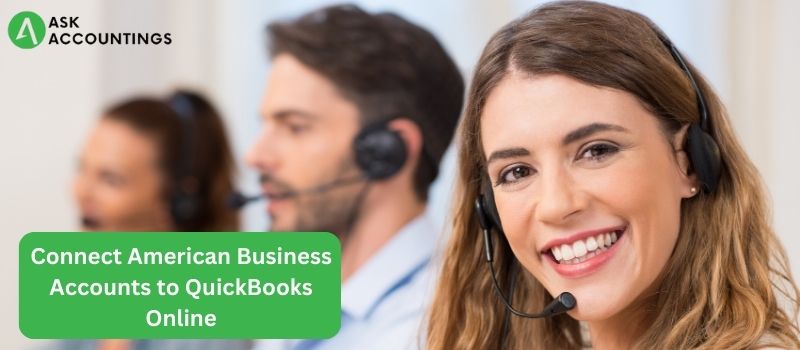Trust us when we say that QuickBooks is a gift for all the medium and small businesses in the market. This is because of the advantages, convenience, and other features that QuickBooks offers to its users. Well, among these million features lies the one that allows them to easily manage everything from a single location and connect their American Express business account to QuickBooks Online.
Everyone has the right to choose a particular version of QuickBooks. It completely depends on your business type, needs, and requirements. A cloud-based version of QuickBooks, known as QuickBooks Online, offers a wealth of features. Some include strong accounting, online payroll, eye-catching invoices, and many others. Specifically speaking, this blog is going to be all about how to link your American Express business account to QuickBooks Online. However, it isn’t limited to this. Listed below are the topics that we will cover in this piece of information.
- How to link your QuickBooks Online account to your American Express business account
- Steps to disconnect your American Express Account from QuickBooks Online
- Shift from multiple American Express Accounts to a single one in QuickBooks Online
- American Express account grayed out on QuickBooks Online? Here’s what to do!
So, grab your attention, as we are getting started with the same.
How to link your QuickBooks Online account to your American Express business account
One of QuickBooks Online’s best features is online banking. QuickBooks will automatically download and categorize the transactions for you if you connect your account. You can use the steps listed below to link your American Express bank account to QuickBooks Online.
Step 1- Create the American Express Business Account on the Chart of Accounts
The first step to linking your QuickBooks Online account to your American Express business account is to create the American Express business account on the chart of accounts. You will have to follow the steps listed below to accomplish the same.
- Choose the Chart of Accounts listed under Accounting.
- To register for a new account, you will have to choose New.
- Select a credit card from the provided drop-down menu now.
- Name the account in question.
- When finished, save and close.
Step 2: Link your QuickBooks Online account to your American Express business account.
To achieve step 2, you need to systematically follow the steps listed below.
- Start by going to the Banking or Transactions menu.
- If this is your first time choosing an account, you are supposed to click Connect on the following page.
- If your online banking account is already linked to QuickBooks, you will need to choose Add Account.
- Choose the American Express Business credit card from the search results.
- You are now supposed to click Continue.
- You are then supposed to use your American Express login information to register when a new window appears.
- To ensure additional security, you should follow the instructions on the screen.
- Now, you will have to choose the account you want to link to QuickBooks.
- Choose the appropriate account type for each account from the drop-down menu.
- This is the same account that you created in the step listed above.
- Choose a specific date range to download.
- Choose connect.
If you are still not able to accomplish the same, please feel free to reach out to AskAccountings for assistance. Contact us by dialing our toll-free QuickBooks Support Phone Number at +1-848-444-1303.
Disconnect Your American Express Account From QuickBooks Online- A Systematic Way
Not all QuickBooks users need to be looking for steps to connect their American Express account to QuickBooks online. Instead, there may be some looking for the complete opposite. You might also be one of them. Well, keep reading to learn how to remove a bank or credit card account from QuickBooks:
- You are first required to go to the Bookkeeping section
- Once you are there, choose Transactions over there, and then finally choose Bank Transactions.
- Choose the blue square to reveal one of your American Express accounts.
- You must first click the Edit button to access the Account window and then click Edit account information.
- You must now save the change while selecting the Disconnect this account checkbox.
- Select “Save and close” from the menu.
- After properly following all the steps mentioned above, this will result in the account being deleted from online banking.
Shift From Multiple American Express Accounts To A Single One In QuickBooks Online
Okay! Okay! Remember when we asked you to trust us while referring to QuickBooks as a gift for small and medium businesses? Well, the feature that we are going to talk about will build up your trust even more.
There might be a chance that you are currently tracking your American Express cards through separate accounts. Well, this can be made easier, as you can easily switch to tracking them all through a single-parent account. All thanks to QuickBooks Online. All you need to do is reconcile your current American Express account and follow the instructions listed below.
- Firstly, you need to log out of all of your American Express accounts.
- After completing the first step, you must choose Bookkeeping, then Transactions, and finally Bank Transactions.
- You must now choose Add Accounts.
- Find and select American Express Credit Card (US) – Parent Accounts from the search results.
After performing all these steps, QuickBooks will then prompt you to download historical transactions. But until then, you should follow the on-screen instructions. For managing previous transactions, there are two possibilities. However, we are listing down both of them but we still advise using the first strategy because it is simpler.
Possibility 1- When QuickBooks asks you to download historical transactions, pick the day that comes after the most recent reconciliation of your American Express accounts. You should then follow the instructions on the screen to link the parent account. Only the data from your most recent reconciliations will be downloaded by QuickBooks. The American Express accounts that you disconnected will still have the previous transactions. Your new American Express parent account will be used to track future purchases.
Possibility 2. If you decide that all past transactions from the separate American Express accounts should be included in the parent account, speak with your accountant. Together, write a journal entry. Using their knowledge, the old transactions will be balanced with the new parent account. Make the individual American Express accounts inactive so that they are not used to create the journal entry in your chart of accounts. The new American Express parent account should be the only one accepting American Express payments. QuickBooks does not count transactions more than once as a result.
American Express Account Grayed Out On QuickBooks Online? Here’s What To Do!
There is nothing to panic about if you find some American Express business card accounts that might be grayed out on QuickBooks Online. There might be a few explanations for the same. Some of these are mentioned below.
- The account is already connected to another QuickBooks Online business for online banking. Additionally, at a particular point in time, only a single company might be linked to an American Express account.
- The connection is incomplete on the QuickBooks end. If this happens, the connection or the browser might suddenly shut down.
If you want to link your American Express account to another company, open the QuickBooks company that it is currently associated with. Disconnect the account there. You must adhere to the instructions listed below in this article to connect it. Close the account on the American Express website if the connection is unsuccessful.
- Go to the American Express website
- Select the Account Services tab present over there.
- The next step is to choose security and privacy.
- Select Manage Partner Permissions and Intuit to further expand the section.
- Select Disconnect to break the connection.
Your American Express Business account has now been linked to QuickBooks online. You do not need to manually enter the transactions because it will automatically download and import them. You can find them in the Baking or Transactions menus. The time has come for you to add, match, and review. One American Express Business login can be linked to your QuickBooks company
Wrapping it all together
This was all for our blog on the procedure for connecting an American business account to QuickBooks online. But wait. You still doubt about the same. Well, don’t worry. There is nothing to be worried about. All you need to do is contact AskAccountings right away. All you need to do is dial our toll-free QuickBooks support phone number at +1-848-444-1303. Our professional QuickBooks-certified accountants will assist you with all your QuickBooks needs and queries. Contact AskAccountings now!