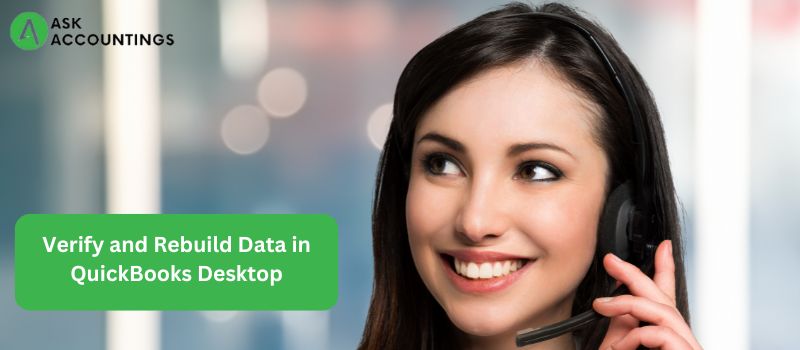QuickBooks accounting software provides business owners and accountants with a variety of cutting-edge capabilities. The software has revolutionized how firms conduct bookkeeping and accounting chores. However, QuickBooks, like any other program, has its share of troubles. While many of the difficulties may be resolved by simply following the on-screen prompts, some require technical expertise to continue using the software. This blog article will explain how to check and rebuild data utility in QuickBooks Desktop. So, read on!
You may also call our QuickBooks support staff through our helpline, and our specialists will carry out the process for you.
Common reasons for utilizing Verify and Rebuild in QuickBooks
Here are some of the reasons to utilize the Verify and Rebuild features
- Complicated problems in QuickBooks Desktop
- The company file does not open.
- A discrepancy in the reporting, such as invoices or bills with negative values.
- When a deposited payment appears in the Payments to Deposit Window, QuickBooks may display an error message.
- When every account is displayed on the balance sheet, certain lists lack names, and some transaction data is missing.
- A well-data check-up should be done to guarantee that the firm file does not include any errors.
- QuickBooks immediately crashes when you click to save a transaction.
Points to Consider Before Verifying and Rebuilding Data
Before you begin correcting problems, make sure to check the following points:
- Make sure the QuickBooks Desktop you’re using is up to date and the most recent release.
- Close all running apps on Windows.
To verify and rebuild a data file in QuickBooks, follow these
- Close all windows.
- Verify data by selecting “File” then “Utilities” and “Verify Data”.
If you noticed
- If QuickBooks detects no errors in your data, you are not required to take any action.
- If you detect particular technical issues, seek related articles on the QuickBooks Desktop help website, as there are several articles accessible.
- There will be damage to the file if you discover that your data has lost its integrity. In that situation, you must follow the procedures below to Rebuild Data to remedy the issue.
- Rebuild Data: First, choose the “file”, then “Utilities”, and finally “Rebuild Data”.
- Following that, you will get a warning window instructing you to create a backup of your company file and click the ‘OK’ button.
A backup of the business file is required before beginning the rebuild process, as it occasionally necessitates deleting transactions, listing information, or fixing the file. Taking a backup of your firm file ensures that you have a copy before making any changes to it.
- Choose the place where you want to save your backup file, then click OK at the bottom of the QuickBooks Desktop Backup Window.
- If no alerts indicate that you should change another backup file, click NO. Enter a new name in the File Name area, and then save.
- If the backup fails, select CANCEL in the Rebuild window. For assistance, contact Payroll support.
- When the backup is complete, the Rebuild Data tool launches.
- You will receive the notification “Rebuild has been completed.” Click on OK.
- Run Verify Data to see how much data loss is still there. Select the file, then choose “Utilities” and “Verify Data”.
- If the verification procedure uncovers more damage, it must be corrected manually. So, check for the issue in the log and locate a solution on the QuickBooks Desktop help websites.
- If you can’t locate any errors, try restoring the most recent backup. Select File, then Restore, but make sure you don’t replace your current business file. If you update any information to the business file after the backup, you must do it manually before restoring it.
- If you still have questions regarding this, you may contact payroll support, who will supply you with the essential information.
Conclusion!
To confirm that your QuickBooks Data is restored and error-free, run the verify and rebuild data function in QuickBooks Desktop one more. If the verify data utility identifies new mistakes in the data and the rebuild data tool is unable to correct them, you may need to investigate the error by checking the qbwin.log file located in the QB folder.
If you have any issues or need assistance, contact our 24/7 QuickBooks enterprise support team.
Read more helpful articles here:
How to Fix QuickBooks Error Code 2501