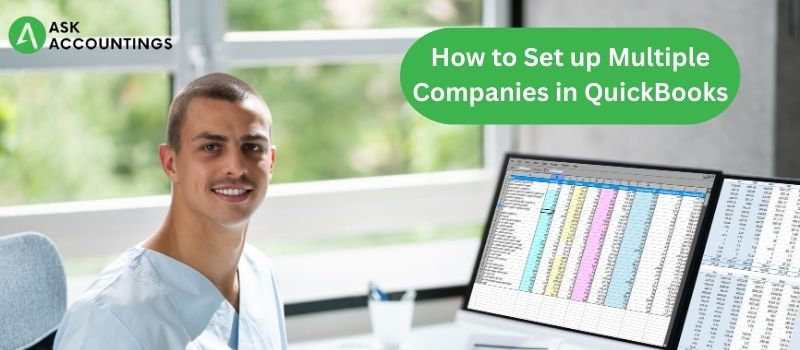The amount of paperwork involved made the older days of accounting bleak and desolate for everyone. The accountants were always catching up on the reports and submission deadlines, audits were always a mess, and accounts reports were never on-time. The Payroll was a nightmare for employees, who were always playing cat and mouse between accounting and management. All these factors kept many companies from being the best in the market and hampered their growth. All of these were facts until Intuit came up with QuickBooks, an accounting software that helped organizations to keep their accounting much more organized with their many practical online and offline solutions.
QuickBooks’ range of business tools and solutions helps businesses to manage all their accounting, bookkeeping, and payroll functions. These QuickBooks tools and extensions are specifically designed for businesses to have a clearer understanding to segment themselves as their business needs.
It is our belief at AskAccoutings to keep our users aware of everything QuickBooks related. We regularly post blogs and articles on our website to help people become better QuickBooks users. Aligned with our mission, in this article, we will talk about, How you can set up Multiple companies in QuickBooks.
Set up Multiple companies in QuickBooks
Expansion is an integral part of the growth of any business. A growing business has many complexities and out of many is the added burden of accounting. Business owners often ask whether they should buy a new QuickBooks account to manage their new business. This article will help them to get a clear answer to the question. No, there is no need of purchasing a new account for an additional business because QuickBooks has solutions where you can manage many companies with a single account. This feature has therefore helped many businesses to make their expansion easier and easily adaptable. Just follow these steps and we promise that by the end of this article and you will be easily able to add another business in QuickBooks.
Adding a new Company in QuickBooks offline
We have separately discussed the ways by which you can add a new company in QuickBooks offline and online. To add multiple companies in QuickBooks offline, follow these steps,
- Open QuickBooks desktop and log in to QuickBooks if not already logged in.
- Go to the “File” option present on the main menu which will give a drop-down list of other options.
- Among these options go to “New Company” and start an interview by clicking on the “Start Interview” option.
- Enter the required details of your new company in the blanks. This should be easy as most of the options are simple and easy to understand. Choose an appropriate location for the new company. Click on the “Next” option at the end of the page.
- Save the newly created company by navigating to the specific locations on your computer. Provide a name to the file which is easy to understand and distinguish for other users, click on “Save” and move to the next step.
- Enter the remaining information about the newly created company in the appearing dialogue box.
(Note: Fill out all the important information like the type of business account, industry, and area of operation. This helps QuickBooks to suggest better, more accurate industry-specific keywords for your new business.)
- Click on “Finish” at the bottom of the screen and move on to the next step.
Users can add multiple companies on QuickBooks according to their subscribed plan. A QuickBooks premium user can add up to 50 companies to their existing QuickBooks account.
How to Switch between companies?
- Go to the “File” option on the main menu.
- On the drop-down menu, click on “Open Pervious company”, which has all the listed companies on your account.
- Find the specific company that you are looking for on the list of companies and click on “open” at the bottom right side of the screen.
Adding a new Company in QuickBooks Online
QuickBooks Online has a wide variety of users this can be accessed from anywhere, all you need is a QuickBooks subscription and you are good to go. To add a new company to your QuickBooks online, follow these steps.
- Go to the QuickBooks website (which can be accessed from this link) and choose the country where your business is located. This will take you to the country-specific QuickBooks website.
- Choose a QuickBooks version for your business. Log in to your QuickBooks account.
(Note: New users will have to first sign-up on the QuickBooks website using the Sign-In option before they can Log-In into QuickBooks.)
It is to be noted that all the QuickBooks accounts are individually protected. A separate login is required for all the companies and having access to one company is not sufficient to work in all the companies. Each company requires an individual login and password and requires access from the master admin account.
- Choose a QuickBooks online version according to your need.
- Choose between Simple, Plus, Essential, and Premium QuickBooks versions according to the need of your organization.
This is all for this article and we know that QuickBooks sometimes can be a little confusing for many new users. If you are having trouble with your QuickBooks you can always count on one of our many technical support assistants who are well-trained in handling QuickBooks queries. You can fill out your details on the top right corner of our support page, and one of your support staff will contact you as soon as possible.
Check out our other solutions and hacks on other QuickBooks-related topics available in the blog section of our website to stay up-to-date on everything QuickBooks related.
Also Read:- How to Upgrade From QuickBooks 2013 to 2016
Also Read:- Lowes Synchrony Bank Card Login Issue