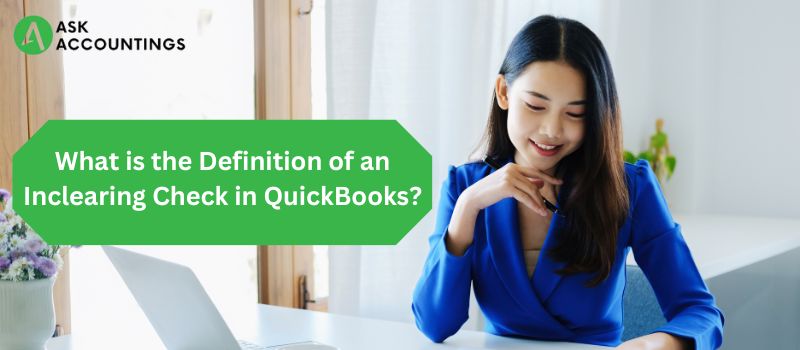QuickBooks is a market hit that most organizations use to manage accounts and finances. We strive to showcase to you the best features of this tool so that it can become a better QuickBook-er. In this article, we will try to learn about the “Inclearing check” tag on some checks that appear in some QuickBooks check transactions.
What are Inclearing checks?
Inclearing means “something that is in process” and is a simple term for “an ongoing process”. Inclearing checks are not foreign terminology or something that requires your attention but is a common term that every check has to go through before it is cashed or transferred.
Inclearing is normal
When a check is deposited or received from a vendor, the bank finds all the necessary information to verify the check before the clearance. Once it is verified, it goes to Inclearing, which means that the bank needs to arrange equivalent cash or electronic transfer to the check issuer. That is why Inclearing appears in some of the checks on the QuickBooks dashboard. The Inclearing process usually takes three business days before the check can be encashed.
Inclearing is also given in ACH transactions, an electronic payment method between banks. Even though ACH transfers do not involve any physical form of money transfer, the verification process sometimes takes some time which is why they go Inclearing process.
Reconciling your Accounts in QuickBooks
Most of the companies’ income still comes through checks only. Sometimes, when checks are canceled, or not issued by banks the final report has inconsistencies in it. It is always a good idea to Reconcile your accounts so that your accounts data is accurate. QuickBooks is apt for handling all these issues which can be done by Reconciling the Accounts.
Reconciliation helps you to know your assets and liabilities and helps you catch mistakes that you could have made during some transactions before the final audit. In cases such as these, it is always advisable to reconcile older reports to find any discrepancies.
Find reconciliation reports in QuickBooks
- On the “Report Center” option available on “Reports”, see for the latest Reconciliation report.
- Once you have chosen an account, a detailed preview report will be presented before you.
- If required “print the reconciliation report” and find a detailed overview of the report.
Easily report mismanaged money and checks in QuickBooks
QuickBooks is always ahead of the market because it offers a good range of security to its users. Whether you have lost cash to some theft in the organization or some checks are not being properly organized, you can always manage these in QuickBooks Reconciliation.
QuickBooks Reconciliation for mismanaged cash
- Give an appropriate name to your expense account on the creation and choose the Accounts option on the drop-down.
- Refresh and select “Expense” and if you are not sure about the formatting take the help of a professional.
- Fill all the areas, and close the window.
QuickBooks Reconciliation report for Unused Checks
All Unused checks appear once you filter out your Reconciliation Reports, which then can be deleted from the charts of Accounts.
To get a better understanding please follow these steps
- Select the “Accounts” chart from the menu and go to “Accounting”.
- Go to the check accounts.
- Find registrations and filter out the between reconciled or conciled reports.
Check out our other blogs and articles on different QuickBooks-related topics at, QUICKBOOKS ENTERPRISES SUPPORT