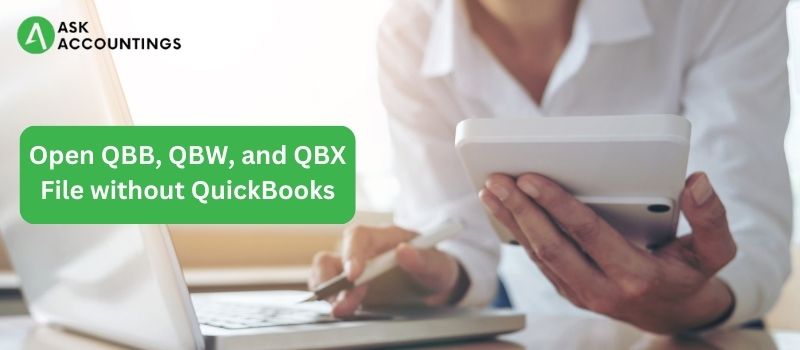QuickBooks is the most widely used accounting and bookkeeping software, especially in the States. This wide success of QuickBooks is a result of a big market that consists of professionals from all walks of life. Accountants, professionals, and businesses use QuickBooks to keep their accounts and books tidy. This success of QuickBooks also means that a lot of people — from every sphere of business — will access a lot of QuickBooks’ files in different ways. This difference could be of software, operating system, or the kind of device used to open a QuickBooks file.
To make it easier for all our QuickBooks users, we will understand in depth all the issues that occur while opening a QuickBooks file in a non-QuickBooks application. We will also help you to open a QBB, QBW, and QBX File without QuickBooks, and at the end of this article, you will become a better and more informed QuickBooks user. We have tons of other articles on our website which will help you to remain informed and become a guide to your QuickBooks journey. Do check them out in our blog section on our website.
How to Open a QBB File in Excel
QuickBooks allows easy integration of its files in other software by making it accessible to most software. Follow this step-by-step guide to open a QuickBooks file in Excel:
- Open the company file in QuickBooks.
- Click on “File” on the navigation panel.
(Note: If unable to find the specific file, browse it using its .QBB extension.)
- Select “Switch to Single-User mode” from the list of options available on the file page.
- Once again, go back to “File” and select “Export.”
- Click on the “Send the Report to a New Excel Spreadsheet” option, and click click “OK.”
Once the Excel import is complete, move to these steps:
- Open “Files,” go to “Save,” and provide an appropriate name to the exported file.
- Choose the desired location and click “Save” to save the file.
How to Open QBB File Without QuickBooks Using Excel
The Integration of a product to make it compatible with different software is crucial while developing a product. QuickBooks has compatibility with all its files in other software. In this section, we will understand the step-by-step process of how you can use a .qbb file in other software:
- Open the Excel navigation panel and go to “Files.”
- Click on “Imports” from the list of options.
- Browse the required. QBB file on your desktop and click “Ok.”
- Once the .qbb file is selected, the file will be uploaded and converted to a .csv format. A .csv file is universal that is accessible from different software.
How to Open QBB File in Quicken?
Quicken is another financial management software for accounts and bookkeeping. In this section, we have used a step-by-step process to explain how to open a .qbb file in QuickBooks:
- Open Quicken and go to “Files” on the dashboard.
- Under files, select the “Restore companies” option.
- Select “Restore backup” and click on “Next.”
- On the backup page, select the “Local backup” option and click “Next.”
- Find the .qbb file in the desired location.
- Click on “Save.”
How to Open a QBW File without QuickBooks?
QuickBooks has another file, the .QBW (QuickBooks for Windows), used to store all QuickBooks media. This file includes all the QuickBooks letters and photos. Follow this step-by-step guide to open a . QBW file in QuickBooks:
- Open QuickBooks and go to “File” on the navigation panel.
- Go to Company File and right-click on it.
- Enter the user credentials and password to access the company file.
- Click on “Customer Center.”
- Import the .QBW file to excel using the “Export Excel” option.
- Provide a proper name and file location to the file and click on “Export.”
(Note: This import is only compatible with MS Excel 2010 or above versions.)
Once all the imports are complete, move to these steps:
- Go to “Data.”
- Open “Other Resources” and open all imported files.
Once you follow all the mentioned steps, you should be able to access the .qbw file in excel.
How to Open QBX File without QuickBooks?
A QBX file is the transfer copy of an accountant to a company file, which is very important for a company. To use a .qbx in other software, use the following step-by-step guide:
- On the navigation menu, go to the “File” option.
- Select “Import.”
- Click on “From Other Sources.”
- Click on “Import” and select QBX file.
Once you have completed all the mentioned steps, you are required to convert the QuickBooks file to Excel, which has already been previously in the article.
How to Convert.QBX File to QBW File?
- Open a .QBX or .QBA file in QuickBooks.
- Go to the “File” menu and select “Send Company File.”
- Select the “Accountant’s Copy” option.
- Select the “Convert Accountant’s Copy to Company File/QBW” option and hit “OK.”
- Choose a location for the file and click on “Save,” followed by “Ok.”
How to Open QuickBooks Backup File without QuickBooks?
- Go to the “File” menu and select the “open/restore company” option.
- Click on “Restore A Backup Copy” and enter “Next.”
- Click on “Local backup.”
- Choose a location for the file and provide an appropriate name and click on “Save.”
Was the article an effective solution to the query? If not, give us a call or provide your details on our support page, and we would love to resolve all your QuickBooks queries. We are a team of professional QuickBooks technicians with years of customer handling experience to solve QuickBooks queries and questions. We would be happy to help you.
Also Read:- How to Upgrade From QuickBooks 2013 to 2016
Also Read:- Lowes Synchrony Bank Card Login Issue