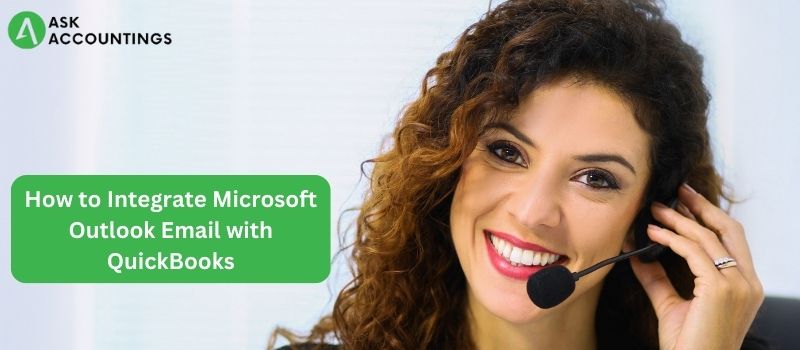One of the most useful aspects of QuickBooks software is that a QB user may combine a broad range of programs like as PayPal, Microsoft Office, and so on. QuickBooks accounting software is quite compatible with such a program. As a result, a QB user can utilize the specified program in QuickBooks.
You might want to utilize Microsoft Outlook Email in conjunction with QuickBooks. A QB user suggested utilizing the QB Contact Sync program, which is accessible in QuickBooks Online. First, QB users must download and install the program. After the download and installation are complete, the user may quickly and easily modify the contact list. QuickBooks Desktop includes web-based services like Electronic Payments, Remote Access Ability, Online Banking, and so on. Microsoft Outlook is a popular email exchange server used by businesspeople and corporate sectors worldwide.
An Overview of Microsoft Outlook
Microsoft Outlook is a significant component of the Microsoft Office Suite that is commonly used for email exchange and communicating with clients through the Internet. This program is extensively used by corporate users and organizations because it integrates with Microsoft Exchange Server and SharePoint Server to perform a variety of functions such as meeting coordination, email sending and receiving, and so on.
Microsoft Outlook Features
- Confirmation through email
- Coordination and communication
- Co-operation
- Coordination and organization
How to Configure Outlook Email in QuickBooks Desktop
Follow the procedures outlined below to successfully configure Outlook Email service with QuickBooks using Microsoft Outlook.
Step 1: Contact your internet or email provider to obtain the following information.
- Enter your Username here.
- Enter your Password here
- The inbound email’s server address
- The server type of inbound email
- The incoming email’s server address.
Step 2: Install Outlook
- In QuickBooks, go to the Edit menu.
- Select Preferences and then Send Forms.
- Then click OK after selecting Outlook.
Sync Outlook Contacts with QuickBooks Desktop
- Go to the official website to download and install QuickBooks Desktop Contact Sync.
- Double-click the “QuickBooksContactSync.exe” file you saved to start the installation procedure.
- Once the installation is complete, backup your QuickBooks data and Outlook contacts.
- Then, open the corporate file that you wish to sync with Outlook.
- In Microsoft Outlook, click the Synchronize Contacts button.
- Accept the agreement form -> Continue.
- When the sync is finished, click Get Started.
- Finish by clicking the Finish button.
The Benefits of QuickBooks with Microsoft Outlook Sync
MS Outlook is a cloud-based email service program that helps you manage your email and other services. People all around the world use MS Outlook for QuickBooks desktop because it is simple to use and has a user-friendly interface.
Faster email processing and email attachment reminders, MS Exchange Server consultant, Ribbons & Navigation Bar Inbox Clean Up Tool, and Work Offline are some of the features available.
- Shortcuts for Ribbons and the Navigation Bar Hotkeys
- Changes in Contacts and Social Connectivity
- Calendars that may be customized and a tracking feature
- Manage Rules and Alerts and Inter-Communication
- Import and export services are provided at no cost.
Pros: Because the calendar feature is more important than email, large enterprises utilize Microsoft Outlook more than email.
Cons: Although the task management job is simple, it is nevertheless difficult to utilize.
- There is no particular support for the vacation function in the calendar.
- There is no customization in the dashboard so the user may combine aspects such as email, calendar, or task to get the desired result.
- Meetings with the customer cannot be scheduled on the calendar. There is no assistance in scheduling a meeting on the calendar.
Conclusion
We have attempted to cover each step in-depth, but if you are still having problems, please contact us for assistance in configuring Outlook with QuickBooks Desktop. For further information, contact the QuickBooks customer service consultant team through email, phone, or live chat.
Also Read :
How to Create, Edit, and Delete a QuickBooks Memorized Transaction
How Do You Enter or Edit Your Payroll Service Key/Disk Delivery in QuickBooks?