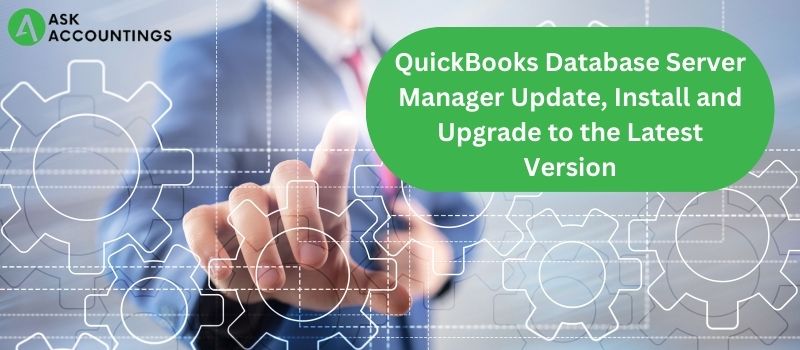QuickBooks accounting software is a complete package for all your accounting-related problems. One of many QuickBooks tools is the Database Server Manager, which helps to share company files on other computers present on a network. It also helps to easily manage and monitor multi-user networks to ease file access and shareability.
A Database server is helpful for an organization using QuickBooks on multiple computers, as it hinders multi-user support. Therefore, organizations expanding and increasing their workforce must have a proper database server to manage their networks. The database server also acts as a backbone of the network and keeps data safe to prevent any data discrepancies.
This article will help you to understand QuickBooks Database Server Manager Update, Installation, and Upgrading to the latest version. You will also learn how to use the.ND file and how to host a network on your system. Here is the list of questions covered in the article:
- Scanning company files.
- Multi-user access for your company file.
- How to check the local drive/store to access the company file.
How to download QuickBooks Database Server Manager
Some changes in the latest QuickBooks database server manager help users with easy data access, better control, and provide functionality on the software. In this section, we have included a step-by-step process to download the QuickBooks database server manager. These points are also relevant for users looking to update their server manager. Here are the steps to the process:
- Open Intuit QuickBooks website by clicking on this link.
- On the “Downloads” folder of the computer, click on the .exe file for the QuickBooks database server manager.
- Follow the on-screen instructions and install the database server manager on your computer. Installation is complete once you see a message of completion on the screen.
- Create a new backup file – if not created already – once a prompt appears on the screen, prompting you to create a backup.
- Users will be able to use their files once the backup is complete. A successful backup is easily identifiable by the on-screen prompt messages on the screen.
How to Install the QuickBooks Database Server Manager
Use these steps to install the QuickBooks database server manager easily.
- Go to download and double-click on the .exe files from QuickBooks.
(Note: The downloads can be on different folders depending upon the OS. Usually, the downloaded file is in the ‘Downloads’ folder on your computer.)
- On the prompt box, click “Yes” if you are connected to the internet and “No” when you are offline.
(Note: Close other programs while installing the server management.)
- At this step, click on the ‘I accept the terms in the license agreement’ at bottom of the screen once you have read all the terms and conditions. Click on “Next” and move on to the next step.
- Click on “Custom or Network”.
- Click on “Allow access” if prompted on the screen.
- Enter the License Number along with the Product Id of your product. Add necessary details on the screen on the next steps.
- Set up the Database Sever Manager with the required settings.
These were the final steps to download and update the QuickBooks Database server manager on your computer.
What are the Benefits of Updating QuickBooks Database Server Manager?
- Deep scan of QuickBooks files and folders necessary to access on the Multi-user mode.
- Automatic configuration of company files on the local storage and hard drives.
- Access to QuickBooks Database server manager
- Open QuickBooks >> Start >> Programs >> QuickBooks tab >> QuickBooks Database Server manager.
4. Scan Folder properties
- Open QuickBooks >> Start >> Programs >> QuickBooks tab >> QuickBooks Database Server manager >> “Scan Folders”
- Mark all checkboxes which contain QuickBooks files. Checkmark all boxes if you don’t know the exact folder.
- Click on the “Scan” tab to start a new scan. The “Display” tab showcases the folder under scan.
It Monitors Drive features.
- Open QuickBooks and start the Database Server manager to open the “Scan Folders” option.
- Select “Monitor Drive” to monitor the local drives of company files. The scan includes a detailed report on all added, removed, or modified files on the system.
Download the latest QuickBooks Database Server Manager
Here, you will learn everything about the download QuickBooks Database server manager. Just follow the step-by-step guide to work with any version of QBDBMS. The steps to download the QuickBooks database server manager are as follows:
- Go to the official QuickBooks website and find the latest version of QuickBooks.
- Check all the necessary details, like the version and release of the product.
- Upgrade to the latest version of the QuickBooks database management server manually if it does not download automatically.
- (Note: To check the current version of QuickBooks, open your QuickBooks account and hit the F2 tab on your keyboard.)
We hope the article helped you to tackle all your Database Sever manager-related issues. We tried an in-depth approach using our concise, step-by-step instructions and to the point. We have many similar articles on our website, where we help our users with an array of QuickBooks issues. We share our learnings with tips and tricks on different QuickBooks issues, which sharpen our users to become better and more efficient at this work.
We are here for you. If you didn’t understand the article and found it heavy on technical terms, don’t worry. Take the help of one of our consultants to solve all your QuickBooks-related issues. Submit a call request on our support page or give us a call on our numbers. We will be waiting for your call.
Also Read:- How to Upgrade From QuickBooks 2013 to 2016
Also Read:- Lowes Synchrony Bank Card Login Issue