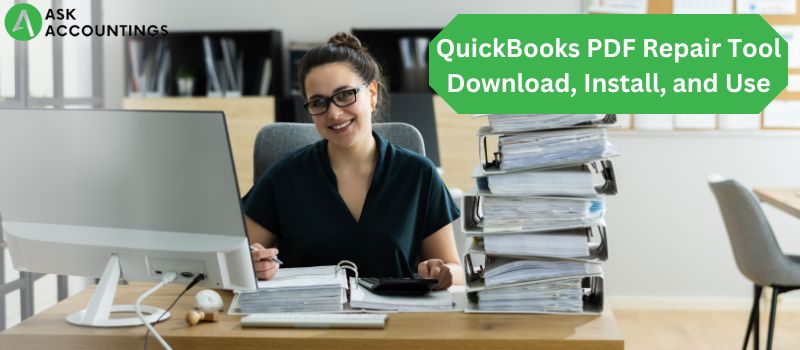What is the QuickBooks PDF repair tool?
PDF repair tool is a solution built by QuickBooks to troubleshoot any print, email, or PDF-related problem. All spooler services like XPS Document Writer and MSXML documents are included in this tool. This tool comes in handy for all QuickBooks users as this saves a lot of time by quickly detecting the root problem of a PDF error. This article will help you to understand how to download, install and use the QuickBooks PDF repair tool.
Common QuickBooks pdf and print problems
- Issues with the selected printer, Microsoft XPS Document writer, and the XPS port.
- QuickBooks is not responding.
- QuickBooks user is unable to print invoices, check, and reports.
- The printer is not working.
- PDF is not online.
- Certain QuickBooks components are missing blocking an action.
- A user is not able to save .pdf files.
- An unrecoverable error.
- Errors 1722 and 1801 pop up during pdf conversion.
- Unable to print reports and transactions.
- Unable to locate a PDF File.
- Unable to save PDF file.
- Error codes 30, 41, and 20 during the activation of a PDF Converter.
- A preview of a PDF is not available.
- QuickBooks has frozen during pdf print.
- PDF Converter is offline.
About the PDF repair tool
- Language: English
- Version: Latest Version
- Size: 23 MB
- License: Both Free & Paid
- Downloads: 19 M
- Developer: Intuit
System Requirement for QuickBooks PDF Repair Tool
- Stable internet.
- RAM: 1 GB (min)
- Hard disk: 512 MB (min)
- Processor: 266MHZ (min).
- Screen resolution: 1024×768 minimum is required.
Operating system
- Windows 11, 64-bit, natively installed (QuickBooks Desktop 2022 R3 or later)
- Windows 10, all 64-bit editions, natively installed
- Windows 8.1, all 64-bit editions, natively installed
- Windows Server 2019, Standard and Essentials
- Windows Server 2016, Standard and Essentials
- Windows Server 2012 R2, Standard and Essentials
- Windows Server 2012, Standard and Essentials
- Windows All versions Consultanted this tool.
- Mac OS X v10.15 (Catalina) or higher
How to Download, Install, and Run QuickBooks PDF Repair Tool?
In general, a PDF repair tool uses two major file types in all its functions. These files are found in qbprint.qpb and wpe.ini. folders. There are some cases where these files get corrupted which give improper printer issues and inappropriately scaled printouts. Before moving on to the installation of the tool we have first understood the .qpb and .ini files.
.qpb file
The .qpb files contain all the information on the adjustment, and setup that includes estimates, invoices, and sheets.
.ini file
This file contains all the general information related to windows printers, and improper file sizes.
How to install QuickBooks Print Repair Tool
- Open the QuickBooks Tool hub and go to “QuickBooks print repair tool”.
(Note: Close your QuickBooks desktop during the installation.)
- Check out our complete guide on how to download and install QuickBooks Tool hub.
An alternate way to use the QuickBooks PDF repair tool
- Open the QuickBooks tool hub and select “Program problems.”
- Open the QuickBooks print repair tool.
- Try a print, or send mail to check the proper functioning of pdf functions.
How to fix QuickBooks PDF and Print Problems with QuickBooks PDF Repair Tool?
Solution 1: Revise permissions of the Temp Folder
- Open the RUN command on your windows. Using “Windows + R” open the run window automatically.
- Type %TEMP% on the RUN window and hit Enter.
- Right-click on the temp folder which will give you a list of properties.
- On the list of options, select “Security”.
- Verify all the details under this security screen. This includes your username, and groups.
- Provide all permissions at this step, and save a PDF in QuickBooks.
- These steps should allow you to use the pdf functions in QuickBooks again.
- Open Notepad and enter “Test”
- Select the file menu on the top and open “Print”.
- Write an appropriate file name and save the file.
- On the desktop open and check an XPS document.
Solution 2: Verify the print view
- Select the window and open it in the list of views in the reconciled window.
- Choose “Close All” to reconcile the window again which should resolve the print issue.
Solution 3: Delete and Rename the printer file
- Go to documents and click on “Search”.
- Sort the required document.
- Rename the wpr.old or qbprint.old required file.
- Go to QuickBooks and open “Company”.
- On the Explorer file, select “Printer setup”.
- Open the transaction in the list of forms names and Enter OK.
This article helped you to become a better user by learning how to use the QuickBooks PDF Repair Tool in detail. We have tons of similar articles, and blogs on our website which will help you to sharpen your QuickBooks skills. These articles are a one-stop solution for all the tips, tricks, and solutions to all your QuickBooks questions.
We are a team of QuickBooks experts who have years of hands-on experience with QuickBooks and related products. Give us a call, we are available at all times on our numbers. You can also add your details on our support page, we will contact you in no time.
Also Read: How To Reprint checks in QuickBooks
Also Read: How to Fix QuickBooks Error The File Exists?