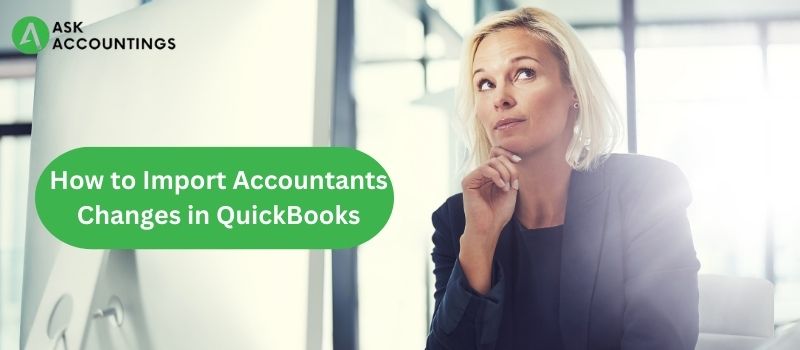You may easily import the changes made on the web using ACFT, and you can make any necessary modifications to your corporate file. It’s important to remember that whoever hires accountants to manage their finances is also the one who must import the changes made by the accountants. It is something that you need to be aware of to be successful.
Modifications to the Procedure for Importing Accountants in 2020:
In this post, we will discuss the various methods that may be utilized to import adjustments made by an accountant into QuickBooks. These adjustments can be made manually or automatically. To import accountant updates into QuickBooks, all you have to do is attentively follow each step and select the appropriate approach based on the specific requirements of your business.
Importing Changes Made by Accountants Manually into QuickBooks:
Follow the steps outlined in the method to import the modifications made by the Accountant into QuickBooks manually;
- First, if you still need to do so, back up the company file.
- Turn off any advanced inventory capabilities you are utilising now if you are a user of QuickBooks Desktop Enterprise. Don’t worry about it; once you’ve imported the modifications, you can turn it back on.
- Afterward, go to your QuickBooks Desktop account, and from the ‘File’ menu, select the option to ‘Send Company File.’
- In the ‘Client Activities’ menu, select the option that says ‘Accountant’s Copy.’
- If your Accountant has provided you with an accountant changes file, you must select the option “Import Accountant Changes from File.”
- After then, look for the file using the filename’s directory structure; the file may have the—qby extension at the end of its name.
- And suppose your Accountant sent you their modifications through an accountant’s copy file transfer service. In that case, you will need to select “Import Accountant’s Changes from the web” and follow all the instructions on the screen to import their changes.
QuickBooks allows you to import changes made by accountants using a flash drive.
You should now be familiar with importing data into QuickBooks using a flash drive because you have seen how to import updates into QuickBooks manually.
Carefully proceed through each step in order, omitting none of them in any way:
- Choose the flash disc or USB device to attach to the computer
- You will need to import the modifications, so launch the QuickBooks software and log in to the company file where they are stored
- Afterward, select “deliver company file” and navigate to the Accountant’s copy under the file menu
- To open the QuickBooks file, locate it using the QuickBooks file extension in your browser’s file browser, and then double-click it
- The modifications you make to the file will be reflected in the window so you can view them. Then, when you’re done debating, click the “incorporate accountant’s adjustments” button in the lower right corner of the screen.
- Now, QuickBooks will ask you to close any open windows before continuing. Click ok.
- A backup of the currently used files is required before importing them into QuickBooks, as this is a safety measure.
The “save a backup copy” window allows you to specify a destination for your backup files. When it comes time to keep the blockage, you can select any location, including the desktop, a flash drive, an external drive, or a USB drive.
- After the backup has been completed, QuickBooks will begin importing the adjustments made by the Accountant.
- After all the changes are made, a PDF file will be generated for you to read later
- After the modifications have been imported without difficulty, QuickBooks will request that you select a closing date and a password to protect the information. This step is entirely optional. However, it is highly recommended that you write down the password and save it in a location that is easy to access.
Import Changes Made by an Accountant in QuickBooks over the Web
If something goes wrong during the import of the changes, we urge you to back up the existing company file before proceeding with the meaning.
- Launch QuickBooks and head to the “File” menu from there.
To use the Accountant’s copy file transfer service, you must first select the import accountant modifications from the web option.
- After reviewing the Accountant’s modifications, select the OK button.
- To print the file, you will need to view the changes in the future by clicking the “save as PDF” button.
When that is done, choose the incorporated Accountant and make any necessary modifications after completing the check.
- To make a backup of the adjustments you just made, you will need to close all of the windows and the QuickBooks show.
- It will be done so, and the finished product will be saved in the same directory as the company file.
The Restrictions That Apply to an Accountant’s Copy
- There are specific restrictions that prevent you from doing work that is in direct competition with the result that your Accountant does.
- Transactions: You can only work on transactions later than the dividing dates.
- Account: You cannot combine or change any existing accounts, and you do not have the authority to create sub-accounts for any current charges. In addition, you do not have permission to create sub-accounts for any existing accounts.
- You cannot delete or combine list items, but you can amend them and make them inactive. Lists (Leaving Chart of Accounts): You cannot delete or merge any list items.
- List items that cannot be combined or removed.
Conclusion
People hope that you can effectively make a QuickBooks accountant copy by following the technique we have outlined above. You will also have the notion to import adjustments an accountant makes into QuickBooks. You have the option of notifying your users of any modifications made in the copy kept by your Accountant. However, accountants are occasionally responsible for importing the adjustments made by the Accountant. In addition, if you need help with how to do this task or require any assistance, you can consult with one of our QuickBooks ProAdvisors for immediate assistance in resolving any issues that may arise.
Also Read: Restore QuickBooks Backup File to New Computer
Also Read: QuickBooks Tool Hub – Easy installation to fix your QuickBooks Errors