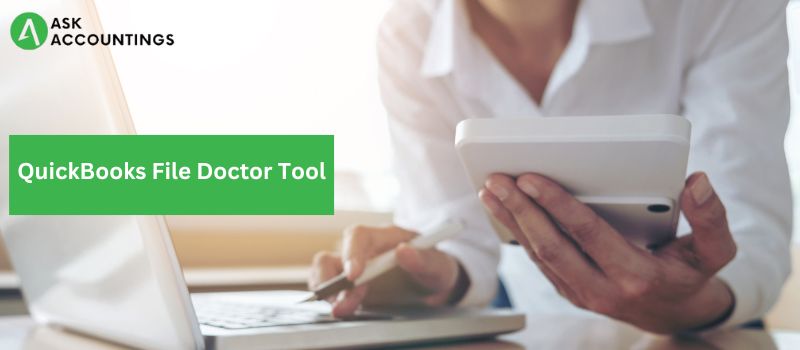The QuickBooks File Doctor tool is a utility software to solve issues in QuickBooks software (QB enterprise, pro, and premier.) Utility software analyzes, configures, and optimizes software for its proper functioning. Utility software – to a great degree – reduces the dependence on problem-solving resources like customer and technical support.
The QuickBooks File Doctor was launched in 2012 and officially included by Intuit in their ecosystem in 2016. QuickBooks File Doctor is a combination of the network Diagnostic Tool and Company File data damage tool used for specific functions. The File Doctor became a great integration of two software that eased the troubleshooting problems for all QuickBooks users.
QuickBooks has two commonly occurring issues, network and file damage issues. QuickBooks File doctor resolves these issues by scanning the company files to detect files and network issues. Further, QuickBooks File Doctor repairs these files to provide better functionality on the company file.
A scan on the QuickBooks File Doctor usually takes a few minutes to resolve, but this varies according to the file size. Larger files take more time than usual, but if the file takes an unusually long time to scan, take expert help from QB experts to resolve the issue quickly. Once the file diagnosis is complete, the QuickBooks File Doctor repairs – which takes longer – the company file.
Errors Fixed By QuickBooks File Doctor Tool
The QuickBooks diagnostic and file repair tool detect the most QuickBooks occurring errors. Here, in the table, we have listed the QuickBooks File Doctor Tool diagnosed errors to provide a better understanding of the type error on your QuickBooks files.
| Error Code – 6150 | QB Error code -6000 -305 | Error code -6000 -301 |
| Error in updating QuickBooks | Error code -6000 -82 | Installation errors |
| Firewall port poorly configured | Network errors | QB Error 6147, or Error -6130 |
| 6000 series errors | Multi-user mode errors | Damaged company files |
| Damaged Windows registry | Data corruption error | Malware attack hard drive |
| QuickBooks database server manager-related bugs | Unable to open QuickBooks company file | Missing or blank vendor, customer, or employee lists |
| Various types of H series error | QuickBooks error H202 | QB Error code H505 |
Prerequisites before installing the QuickBooks File Doctor tool
- Uninstall the older QuickBooks File Doctor tools before downloading the latest version.
- For QuickBooks 2015 or old, use the external File Doctor Tool.
- All admin rights are a must to use the QuickBooks File Doctor tool.
- The QuickBooks File Doctor tool supports 1.5 GB or lower-size files only.
- The QuickBooks File Doctor tool supports widows devices only.
QuickBooks File Doctor: Limitations
- The file scans in QuickBooks File Doctor supports are limited to 1.5 GB only.
- The QuickBooks File Doctor supports the .qba and .qbw files only.
- The network diagnoses and QuickBooks File repair are always ‘ON’ in QuickBooks File Doctor.
- The QuickBooks file doctor does not work for function for systems with multiple installed QuickBooks.
- The QuickBooks file doctor does not provide proper diagnosis and repair options if the database server manager is present on the system.
How to use the QuickBooks File Doctor Tool?
The QuickBooks File Doctor Tool helps resolve network and file damage on QuickBooks desktops. Here is a step-by-step guide to using the QuickBooks File Doctor Tool to diagnose a company file.
- Go to the QuickBooks tool hub and click on QuickBooks File Doctor.
- Go to “Utilities” and click the “Repair File” option.
- On the browse window, select the company file you want to repair.
- Click “Show Advanced Setting” on the drop-down and click “Next.”
- Fill the files on the form with user credentials and click on “Next.”
How to Fix Company File and Network Issues with QuickBooks File Doctor?
Download and install QuickBooks Tool Hub
- Go to the QuickBooks official website and download QB Tool hub.
- Save the downloaded qbfd.exe with your downloads.
- Double-click on the .exe file to start the installation.
- Accept all terms and conditions on the screen and follow on-screen instructions.
- Once you have installed the QuickBooks Tool hub on your computer, you can use the QuickBooks file Doctor in the same software.
Activate Quick Fix my File
- Select the “Company File Issues” option on the QB Tool hub.
- Click “Fix My Issues” in the QB Tool hub.
- Click on “Fix me Quickly.”
- Once finished, click Ok and start QuickBooks again.
Open the QuickBooks File Doctor
- Select “Company File Issues” on Tool Hub.
- Re-run QuickBooks File Doctor, which should take a few minutes to open.
- Browse the required Company file on your computer.
- Click on “Check your File” and click “Continue.”
- Enter QuickBooks admin credentials and click on “Next.”
The overall file diagnostic by QuickBooks File Doctor should not take a few minutes to complete the diagnostics of the company file. Take some to analyze any data inconsistencies or issues in the data from the report. A diagnostic will also help to prevent future company file issues in QuickBooks. Once the diagnostic is complete, repair the file using the QuickBooks File Doctor. A repair can take a little more time than the diagnostic, but if it takes more than a half-hour, take expert help to resolve the issue.
Keeping a backup of all the files is critical to the repair process. Save the backup copy of your company file for proper management of your company file.
The Quickbooks file doctor is a handy tool that can solve many QuickBooks-related issues. It eases painful steps into problem detection and reduces the effort to repair company files.
Check out other articles and blogs on our website to solve many occurring QuickBooks problems. You will also find many great tips to become a more quick and productive QuickBooks user.
We would love to talk about any QuickBooks-related problems, queries, or topics so that you can become a better QuickBooks user. We also have a support page where you can submit your issues, and we will call you back in no time.
Also Read: QuickBooks Utility Application Permission Error
Also Read: Access QuickBooks Enterprise Remotely